
Home
Tutorial Page 2
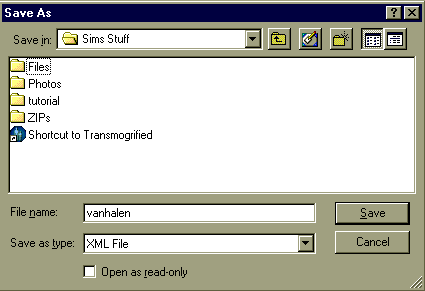 Next, you have to choose somewhere to export the files to. If you do not change the destination, the files will automatically go to C:\Program Files\Maxis\The Sims
Next, you have to choose somewhere to export the files to. If you do not change the destination, the files will automatically go to C:\Program Files\Maxis\The Sims
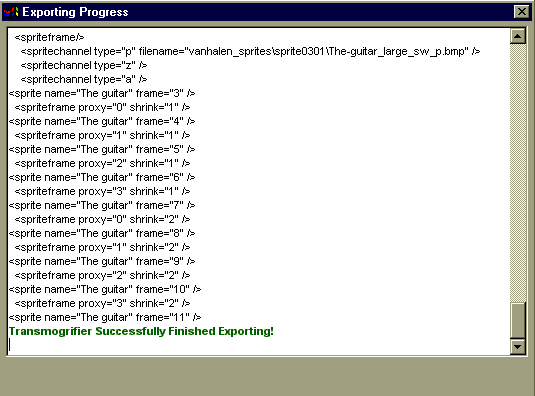 The picture to your right is the what you will see when you are exporting the object files. You probably saw this when you copied it too. You don't have to write anything, just wait. (It only takes a couple seconds!) It's just the exporting progress.
The picture to your right is the what you will see when you are exporting the object files. You probably saw this when you copied it too. You don't have to write anything, just wait. (It only takes a couple seconds!) It's just the exporting progress.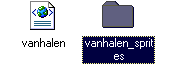 What you exported is two files. One is an XML file, (I think that's kinda like HTML...) and the other is a folder. In the folder is a bunch of other folders. In the folders are 'sprites'. (Actually, I think they're just MS Paint images.)
What you exported is two files. One is an XML file, (I think that's kinda like HTML...) and the other is a folder. In the folder is a bunch of other folders. In the folders are 'sprites'. (Actually, I think they're just MS Paint images.)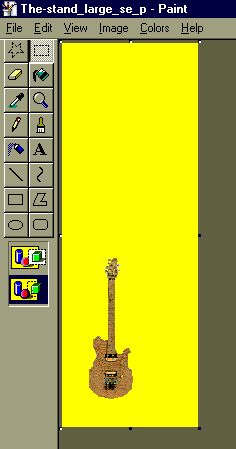 These images are what you edit to make your object. You can use any bitmap editor (Adobe Photoshop,etc.)to edit them. You may need to change the color settings of the bitmap because they don't allow all the colors.
These images are what you edit to make your object. You can use any bitmap editor (Adobe Photoshop,etc.)to edit them. You may need to change the color settings of the bitmap because they don't allow all the colors. Next, you have to import the object files. You do this by pressing the 'Import Object File' button. (It's right next to the export button.) It will then bring up the menu on your left. Now, you have to remember where you exported the object. Once you get to that folder, you find the XML file and click 'Okay' or 'Open'.
Next, you have to import the object files. You do this by pressing the 'Import Object File' button. (It's right next to the export button.) It will then bring up the menu on your left. Now, you have to remember where you exported the object. Once you get to that folder, you find the XML file and click 'Okay' or 'Open'.It will then bring up another progress screen (below) just like the ones from when you copied it and exported it.(note the spelling mistake!!)
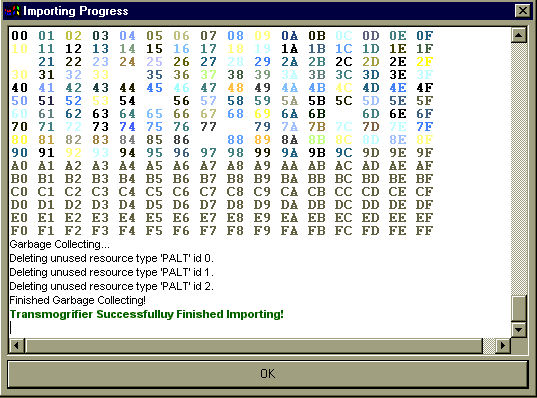
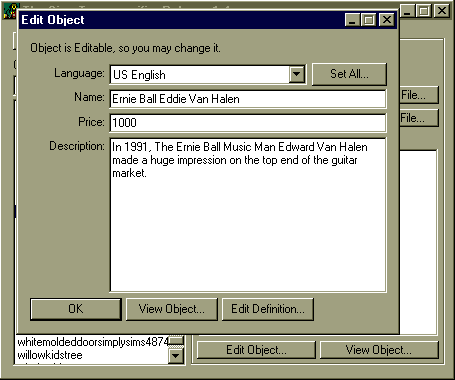 Now that all the hard work is done, you have to give a title. So I have to write the name of my guitar, the price and the description. You can also edit what category your object is in and how much Fun or how tired your Sim gets from using your object.
Now that all the hard work is done, you have to give a title. So I have to write the name of my guitar, the price and the description. You can also edit what category your object is in and how much Fun or how tired your Sim gets from using your object. YOU'RE DONE!!!(Wasn't that easy?)
YOU'RE DONE!!!(Wasn't that easy?)
If all you ever wanted to do was make a green flamingo check out the tutorial at Go Here
Or make a leg lamp at 7 Deadly Sims